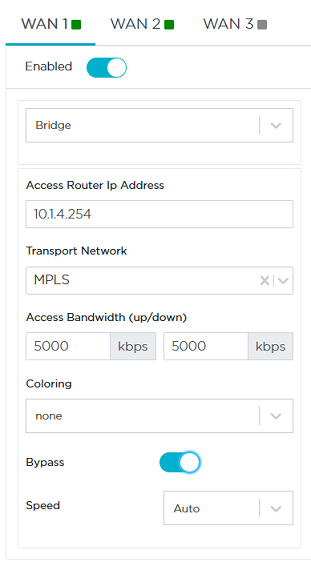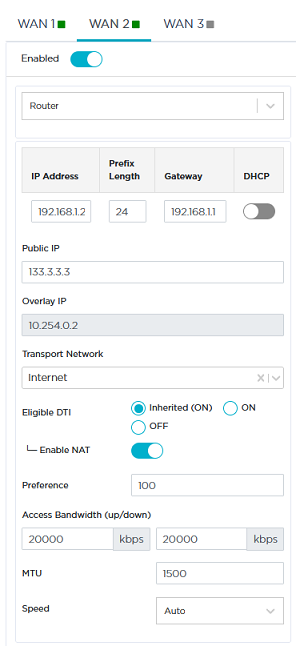Configuring the WAN(s)
As a third step, configure the two WANs linked to the Data Center ip|engine: MPLS and Internet.
Warning: To configure a hybrid ip|engine, always start configuring WAN1 in bridge mode (because of the Bypass function which is activated by default).
Refer to "Use Case 1" diagram where WAN1 (MPLS) details are displayed in green.
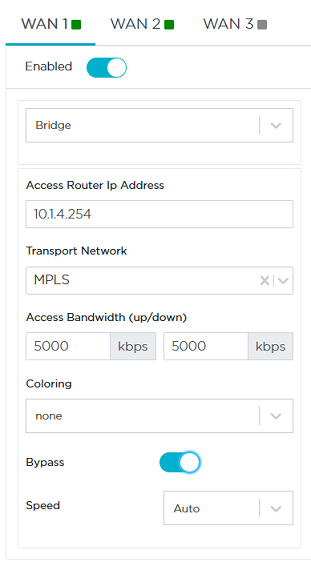
|
1
|
Activate the WAN through the  icon. You may now enter field data. icon. You may now enter field data. |
|
2
|
Select the Bridge option for this L2 interface. |
|
3
|
Enter the CE router IP Address, 10.1.4.254. It must correspond to the LAN Interface IP Address. |
|
4
|
Type 'MPLS' as Transport Network type. |
|
5
|
In the Access Bandwidth fields, define the up and down throughput (in kilobits per second) allocated to the WAN: 5000. |
|
6
|
Select from the Coloring stack of values any Coloring Policy you have previously configured through the Applications -> Configuration -> System Provisioning -> Coloring function. The default value 'none' means that all the packets
are processed as if they were uncolored. Refer to "Configuring Coloring". |
|
7
|
The Bypass option is activated by default, i.e. the system will bypass the traffic in case of failure (e.g. power failure). When bypass is executed, services such as Visibility, Control, Optimization etc. are of course not available. |
|
8
|
Leave the Speed parameter to Auto to let the system define the speed of the interface, or you can force the speed to 100FD or 1000FD. The full duplex speed is expressed in megabits per second. |
Refer to "Use Case 1" diagram where WAN2 (Internet) details are displayed in orange.
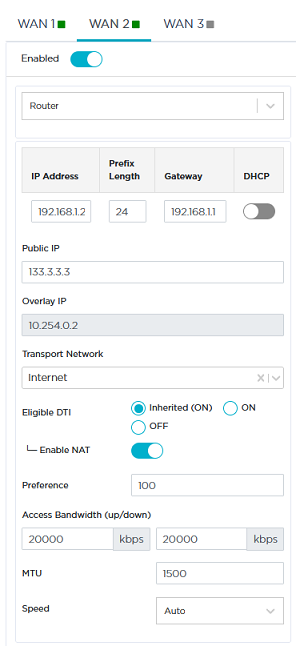
|
1
|
Activate the WAN through the  icon. You may now enter field data. icon. You may now enter field data. |
|
2
|
Select the Router option for this L3 interface. |
|
3
|
Do not activate the DHCP function to proceed with Step 4. |
|
4
|
Enter the WAN2 interface static information, 192.168.1.2 as IP Address, 24 as Prefix length. This address must be static to enable the configuration of Port Forwarding on the Internet Access router. |
|
5
|
Enter the Default Gateway: 192.168.1.1 |
|
6
|
Define the Public IP address (133.3.3.3) which corresponds to the WAN side of the Internet Access router to which the WAN2 interface is connected. The Port Forwarding configuration of the Internet Access router enables this device to send the UDP packets to the ip|engine WAN2 on ports 500 (IKEv2) and 4500 (IPsec NAT Traversal). The Internet Access router also modifies the Egress packets in order to replace its 133.3.3.3 public address with the 192.168.1.2 WAN2 static address as destination address. |
|
7
|
When configuring a WAN for the first time, type the name of the network you are connected to, 'Internet' in the current example. Clearly identify each name through customization. Once a Transport Network type has been defined, you can select it from the stack when configuring subsequent WANs. |
|
8
|
This interface is automatically eligible to DTI (Inherited ON) because you globally activated this policy for the 'Internet' Transport Network (refer to Advanced Configuration -> Transport Network Settings). You may also manage DTI individually for this Internet L3 interface by checking the ON or OFF options. |
|
9
|
Directly derived from the activated Eligible DTI option, keep the Enable NAT mode activated. This is a source-NAT where the LAN IP addresses (10.1.4.0 or 10.1.5.0) are replaced with the 192.168.1.2 WAN2 IP address. This NAT only applies to the traffic sent over the Internet. The traffic to the Branch Offices/Sites is transferred through the IPsec tunnels. |
If you deactivate the Enable NAT mode which controls the firewall, incoming connections from the WAN are allowed to go to the LAN.
|
10
|
Enter the same Preference value as the local Preference value of the CE router (10.1.4.254). |
|
11
|
In the Access Bandwidth fields, define the up and down throughput (in kilobits per second) allocated to the WAN: 20000. |
|
12
|
Enter the MTU value which corresponds to the maximum number of bytes loaded in the Payload. The default value is 1500. |
|
13
|
Leave the Speed parameter to Auto to let the system define the speed of the interface, or you can force the speed to 100FD or 1000FD. The full duplex speed is expressed in megabits per second. |
|
14
|
Validate your input by hitting the Create button. |
If the ip|engine already exists and you modify any data, click the Update button.
Note: The Internal Tunnels, External Gateways and Local Port Forwarding configuration panels are not used for this interface.
|
15
|
In the Network -> Advanced Configuration window, add this 'DataCenter' hub ip|engine as Time Synchronization Server. Then click Update. |
Also see how to configure:
Branch Office ip|engine WANs