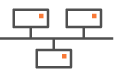Configuring a multi-ip|engine Router Data Center through iBGP - Second Deployment
This second deployment uses two ip|engines with the same AS but two subnets and two local peers. It also requires a static route from the first ip|engine to the second one. This Data Center deployment case ensures transit traffic routing, i.e. the two ip|engines are used to interconnect two regional networks. It is complementary to "Use Case 2".
This configuration is done on the LAN panel of each ip|engine.
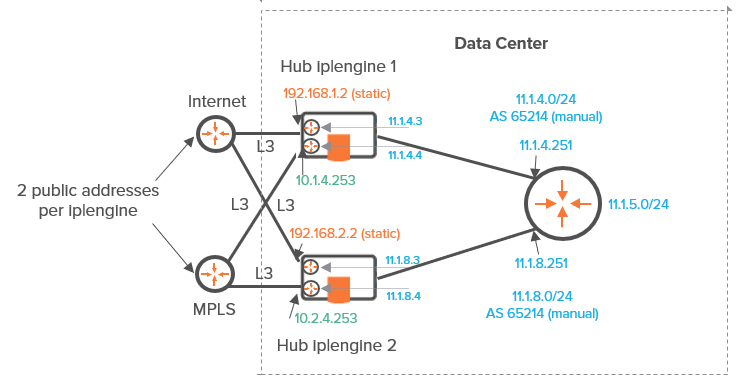
Graph legend
|
|
|
|
|
|
Grey connection |
|
ip|engine |
router |
subnet |
host in a subnet |
server |
connection between devices |
Note: A router may be a CE Router (MPLS Router), an Internet Access Router or a Core Router.
The arrows on the following diagram correspond to the configuration steps explained below.
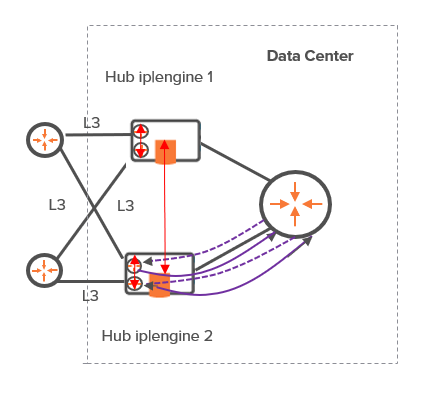
As you already configured the Data Center first hub ip|engine in Use Case 2, refer to "Configuring the LAN".
Data Center second hub ip|engine
First Step (solid purple arrows)
| 1 | After you have defined the interfaces of the Data Center second hub ip|engine (see "Router Mode"), configure its LAN. On "Use Case 4B" diagram, LAN information is displayed in blue. |
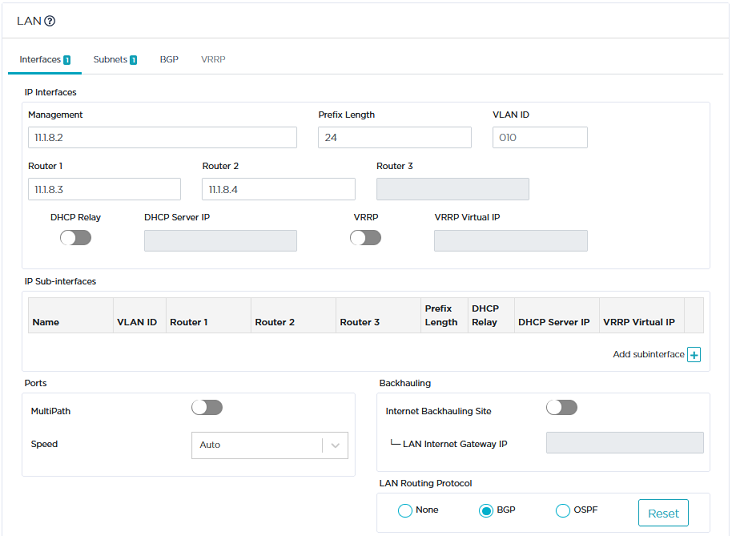
| 2 | Click the Interfaces tab. |
| • | Enter the ip|engine Management IP address (11.1.8.2), Prefix Length (24). The Management IP address is used for communicating with other ip|engines, the ZTP Server and the Orchestrator. |
| • | Use the default Auto Generated option (creation window only) to let the system allocate LAN addresses automatically to the Routers (Router X IP = Management IP + X) linked to the WANs that you configured for this ip|engine. Also refer to "IP Address allocation". |
In this example, Router 1 and Router 2 IP addresses will be automatically defined as they correspond to WAN1 and WAN2.
| • | Do not activate the DHCP Relay function. The ip|engine does not need to relay host requests. |
| • | Do not enter any VLAN ID. Note that the grey values appearing in some fields of the interface are only given as examples and are not taken into account in the configuration. |
| 3 | Leave the Subnets panel blank. Click the |
| 4 | Select BGP as LAN Routing Protocol, click the BGP tab and the Add peering icon |
The Data Center ip|engine exchanges its routing tables with the local router using iBGP.
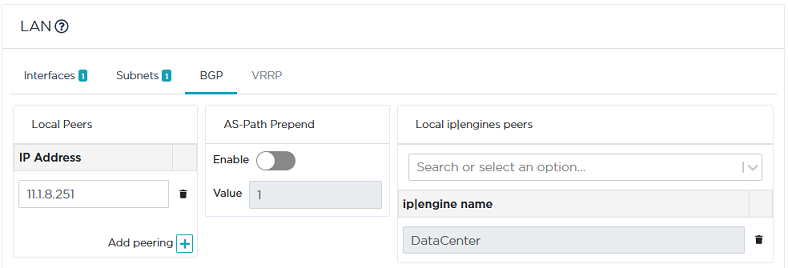
| • | Define the Core Router as the ip|engine BGP local peer (11.1.8.251). |
| • | Validate your settings by hitting the Create or Update buttons. |
Second Step (red arrows)
| 5 | Define a static route between the two Data Center ip|engines as follows: |
| • | Click the Subnets tab and the Add subnet icon |
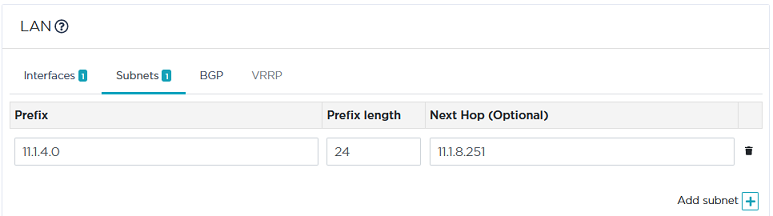
| • | Enter the subnet of the Data Center first ip|engine by entering its prefix (11.1.4.0), prefix length (24) and next hop (11.1.8.251). |
| • | On the BGP panel, select the first ip|engine name (DataCenter) from the stack of ip|engine names. |
| • | Validate your settings by hitting the Update button. |
| • | Check the existing subnets in the identification panel of the ip|engine: |
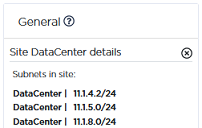
Data Center first hub ip|engine
| • | Click the Subnets tab and the Add subnet icon |
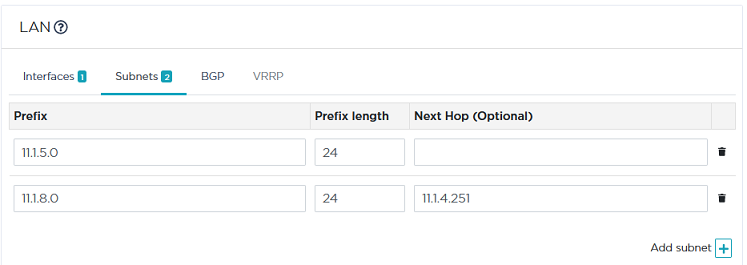
| • | Enter the subnet of the Data Center second ip|engine by entering its prefix (11.1.8.0), prefix length (24) and next hop (11.1.4.251). |
| • | Validate your settings by hitting the Update button. |
| • | Check the existing subnets in the identification panel of the ip|engine: |

| 6 | Define traffic routing priorities through the WAN1/WAN2 Preference values of each ip|engine. The highest Preference value implies priority. |
If WAN Preference values are identical, the system gives priority to the highest IP addresses. By default, Hub Preference values and Spoke Preference values are the same for a specific tunnel; if you modify any Spoke Preference value, it is automatically edited on the related Hub.
Validate your configuration.
Third Step (dashed purple arrows)
This configuration cannot be done through the SD-WAN Orchestrator; you must configure these connections manually. However, the IP addresses of ip|engine routers are specified in the LAN section.
| 7 | In the Network -> Advanced Configuration window, add the 'DataCenter2' hub ip|engine as Time Synchronization Server. Then click Update. |